
Troubleshooting
1- All-in-One WP Migration Stucks at 100%
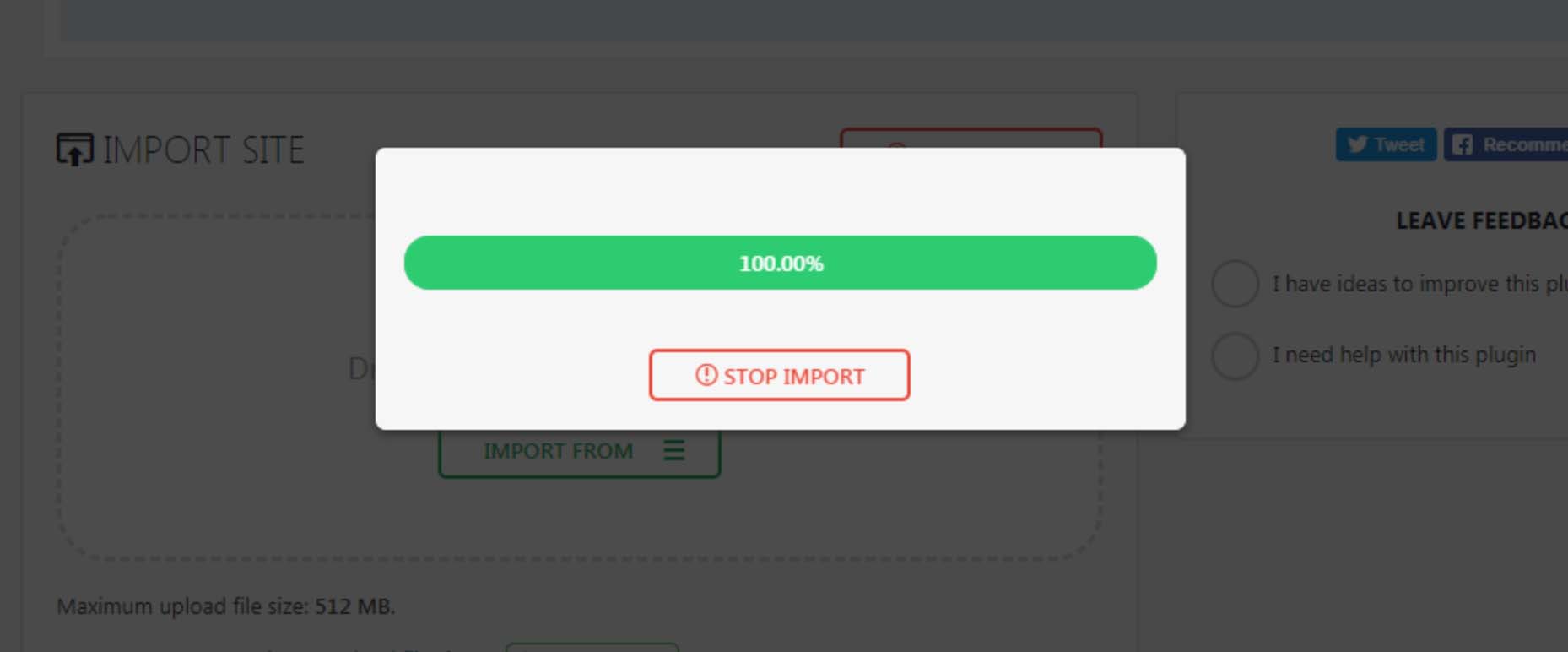
Encountering issues with AIO WP Migration? If you find that the migration process stalls at 100% and fails to complete, you’re not alone. Since late 2023, numerous reports have surfaced about this specific challenge. The root causes vary and can include a lack of server resources, an incompatible WordPress version, or issues with unsupported hosting environments.
If you’re experiencing a stall at 100% during import with AIO WP Migration, a practical workaround is to switch to WPVivid Backup. This alternative tool has proven effective for many users facing similar issues and might be the solution you need to successfully complete your migration.
2- WPVivid Backup Stuck at 66% and Locked Out of Login
If your WPVivid backup import freezes at 66% and you’re unable to log in afterward, this issue is usually related to your server environment and how it handles large SQL database imports.
At the 66% mark, WPVivid begins importing the database. On some servers – especially those with strict execution timeouts, low MySQL resource limits, or aggressive security modules – this part of the process may fail silently, causing the restore to get stuck.
To make matters worse, login credentials may not work after a failed import, including both your original WordPress admin and the default user from the backup. This can leave you locked out.
✅ Here’s What to Do:
– Check if your hosting offers WP Management tools
– Many hosting panels (like Softaculous, cPanel Site Tools, or custom dashboards) allow you to log in to WordPress as admin directly from the hosting panel, bypassing the login screen.
– Use that feature to access your dashboard
– If available, use the “Login as Admin” or “Manage Site” button to access the backend of your site.
– Once logged in, go back to the WPVivid plugin and retry the import. In most cases, the second attempt completes successfully because temporary installation files and partial imports are already in place.
3- Download Buttons Not Working (Empty File Downloaded)
If clicking the download buttons results in downloading an empty or broken file, it’s likely due to a change in your file download method setting inside WooCommerce.
💡 What Happened?
WooCommerce sometimes displays a security notice encouraging users to change the File Download Method from Redirect Only to something else.
However, our store uses external download links (like ChatGPT URLs and Google Drive links). For these types of links to work properly, the method must remain as Redirect Only.
Even though WooCommerce labels it as “insecure,” this setting doesn’t pose any security risk when you’re linking to trusted external sources, and it’s essential for downloads to work correctly.
✅ How to Fix It:
– Go to your WordPress dashboard.
– Navigate to WooCommerce > Settings > Products > Downloadable Products
– Under File download method, select: Redirect only (insecure)
– Save changes.
Once this is set, your customers will be able to access their downloads instantly and properly.
