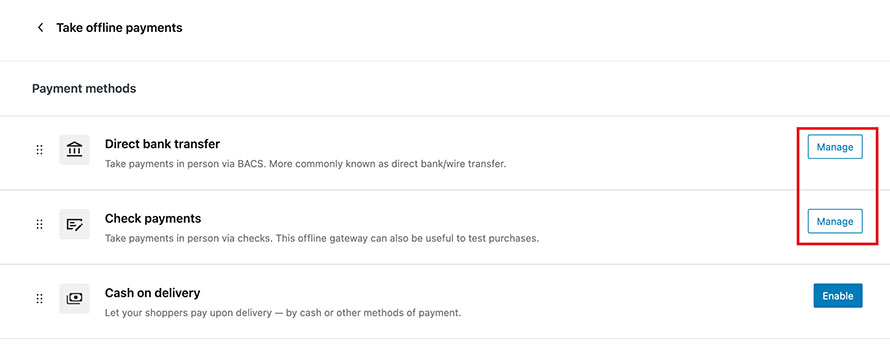Setting up Your Payment Method
Setting up a payment method is one of the most important steps in launching your store – and it’s the only part of the process that must be handled by you for security. While everything else is done-for-you, this step requires your personal setup and verification.
Navigate to Payment Settings
Go to your WordPress dashboard and select: WooCommerce > Settings > Payments.
Here you’ll see a list of available payment gateways.
WooCommerce supports many options, but I recommend starting with one of these three official and reliable methods:

🔵 WooPayments
WooPayments is WooCommerce’s official all-in-one payment solution, powered by Stripe. It allows you to accept credit cards, debit cards, and local payment methods directly on your site, with no third-party accounts required. Setup is smooth, but you’ll need to verify your identity and business details.
Steps to activate WooPayments:
– Click Install on ‘Accept Payments with Woo’.
– Connect your store to your WordPress.com account when prompted.
– Follow the on-screen instructions to verify your identity, business, and banking information.
– Once verified, enable WooPayments in the list.
Check out the official guide from WooCommerce: https://woocommerce.com/document/woopayments/startup-guide
🟡 PayPal Payments
PayPal is a globally recognized payment gateway, letting customers pay using their PayPal balance, linked bank account, or credit/debit card.
Steps to enable PayPal:
– Click Install next to PayPal Payments.
– Log in with your PayPal business account (or create one if you don’t have it yet).
– Follow the steps to connect and authorize your store.
– Enable PayPal in the payment list.
Official guide: https://woocommerce.com/document/woocommerce-paypal-payments/paypal-payments-startup-guide
🟠 Stripe Payments
Stripe is one of the most widely used gateways for credit/debit card payments. It’s fast, secure, and easy to integrate with WooCommerce.
Steps to use Stripe:
– Click Install next to Stripe.
– Either log in to your existing Stripe account or create a new one.
– Complete the onboarding flow to authorize your store.
– Enable Stripe in the payment list once setup is complete.
Official Guide: https://woocommerce.com/document/stripe/setup-and-configuration/connecting-to-stripe
After setting up your preferred payment method, such as WooPayments, PayPal, or Stripe, you should disable the default offline payment options to avoid confusion – especially for digital-only stores.
To disable offline payment methods like Direct Bank Transfer, Check Payments, or Cash on Delivery:
– Go to WooCommerce > Settings > Payments.
– Click Take Offline Payments.
– Click the Manage button next to each payment method.
– On the next screen, uncheck the “Enable” option at the top.
– Click Save changes.
Repeat this for each method you don’t plan to use. This keeps your checkout clean and ensures your customers only see the options that apply to digital purchases.