
Getting Started
Welcome to your journey with Coloring Store Fortune! In this training module, I’m going to walk you through the installation process, step by step. You’ll learn everything you need to know to get your store up and running smoothly and efficiently. Whether you’re a tech newbie or a seasoned pro, I’ve got you covered with clear, easy-to-follow instructions.
Overview
On the download page, located just below the training link, you’ll find all the necessary download and access links for the files and materials included in Coloring Store Fortune. After you’ve navigated through the training and have a solid understanding of the system, you can return to this page to download your files. This ensures you have everything you need to successfully launch and manage your coloring store.

Coloring Store Fortune provides you ready-to-deploy WordPress sites, delivered as a WordPress backup file. There are two types of backup files available, compatible with the two most popular backup plugins: WPVivid and All-in-One WP Migration.
If you’re familiar with All-in-One WP Migration, you can simply click the ‘AIO WP Migration’ button to download the .wpress file and proceed with installation.
However, if you’re new to this process, I recommend using WPVivid. Its backup files are more lightweight, and in my experience, it offers better compatibility across different hosting environments.
Installing the Coloring Store with WPVivid Backup
Note: Please ensure you’re installing Coloring Store Fortune on a fresh or clean WordPress site. Installing from the backup file will overwrite existing content, including blog posts. If you have an existing site with content, consider backing it up or installing Coloring Store Fortune on a separate WordPress instance.
To install the review site using WPVivid Backup Plugin, follow these steps:
– Navigate to the WordPress Dashboard, go to ‘Plugins‘, and then click on ‘Add New‘.
– In the plugin search bar, type ‘WPVivid‘ or ‘WPVivid Backup.
– Find the plugin in the search results, click ‘Install‘, and then ‘Activate‘ it.
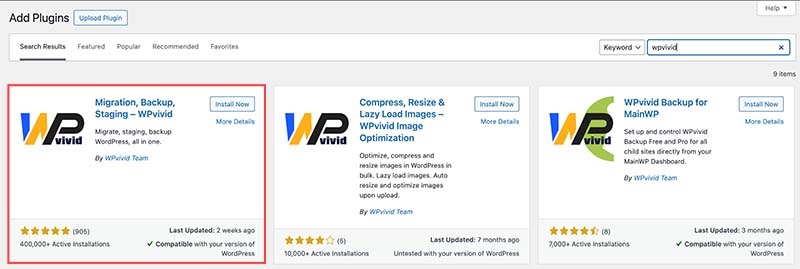
– Navigate to ‘WPVivid Backup > Backup & Restore‘ in your WordPress dashboard, then click on ‘Upload‘.
– Browse your computer for the import file you downloaded from the Coloring Store Fortune download page, select it, and start the import process.
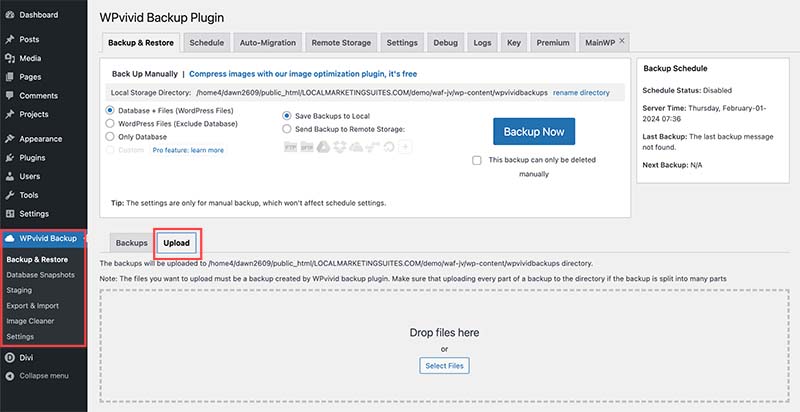
– After uploading the file, click ‘Restore’ to proceed with the backup.
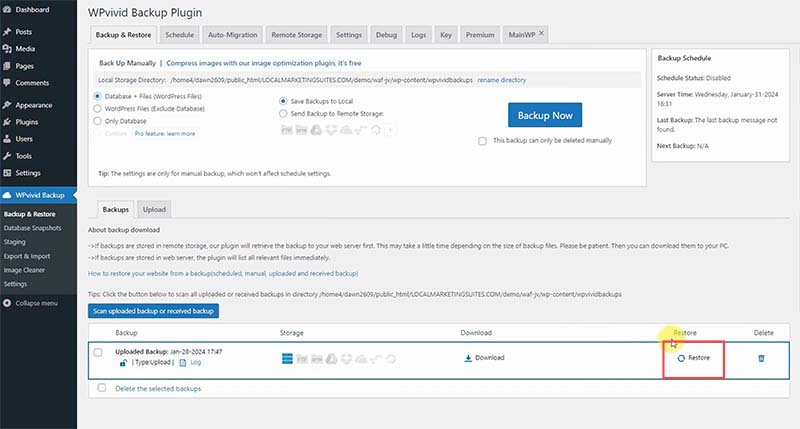
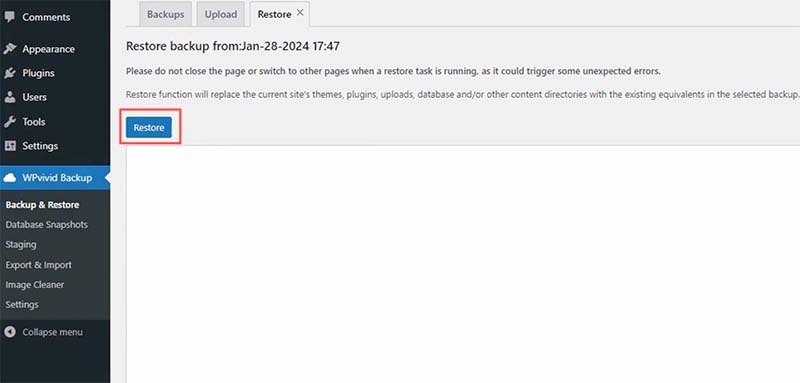
– When the installation process is complete, you will be redirected to the WordPress login page. You will have to use the credentials below to login:
Password: 4W3s0m3c0lor1ngP4g3s
– After you log back into your WordPress site, the first action you should take is to navigate to ‘Settings’ and then select ‘Permalinks’. Once there, make sure to click on ‘Save Changes’ twice. This step is essential for ensuring that the permalink structure of your new site is properly set up and functioning correctly.
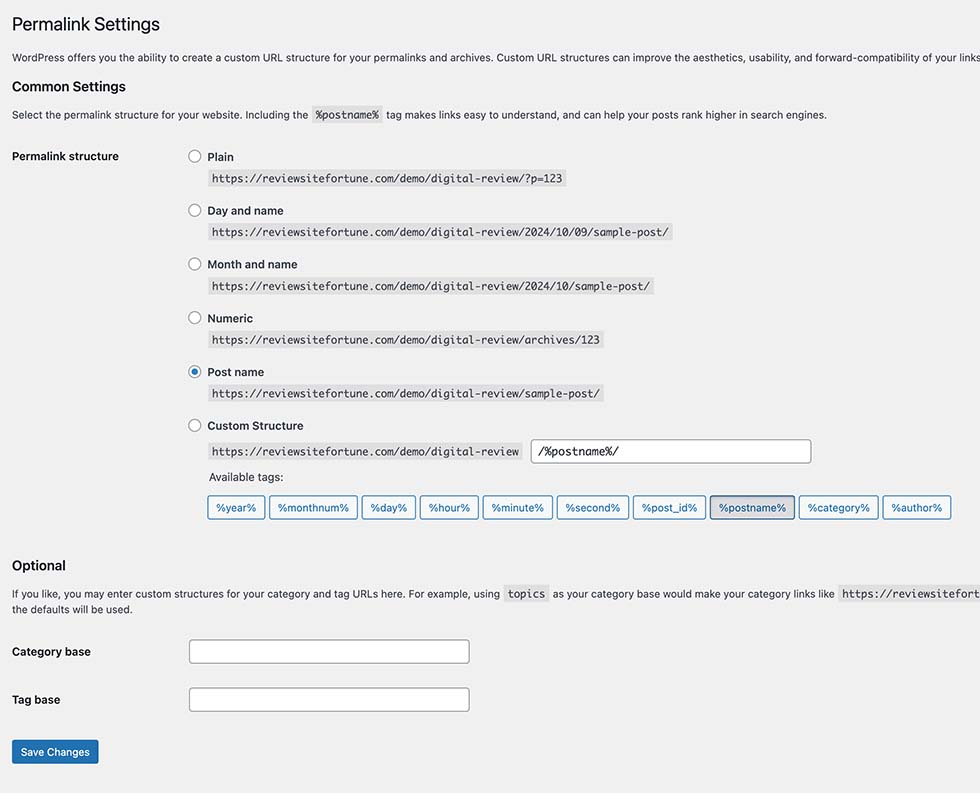
Installing the Coloring Store with All-in-One WP Migration
To install the review site using All-in-One WP Migration, follow these steps:
– Navigate to the WordPress Dashboard, go to ‘Plugins‘, and then click on ‘Add New‘.
– In the plugin search bar, type ‘All-in-one WP Migration‘.
– Find the plugin in the search results, click ‘Install‘, and then ‘Activate‘ it.
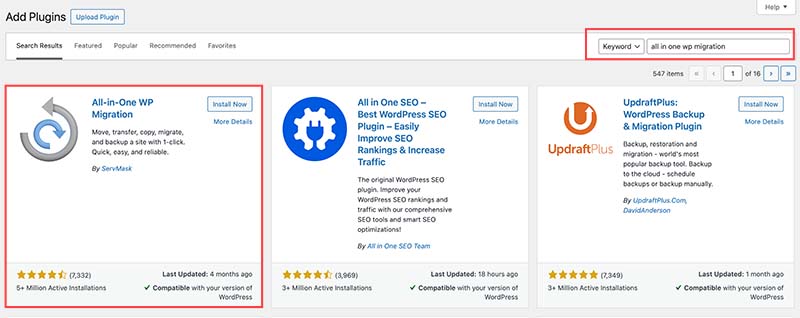
– Navigate to ‘All-in-One WP Migration‘ in your WordPress dashboard, then click on ‘Import‘.
– Browse your computer for the import file you downloaded from the Digital Review Fortune download page, select it, and start the import process.
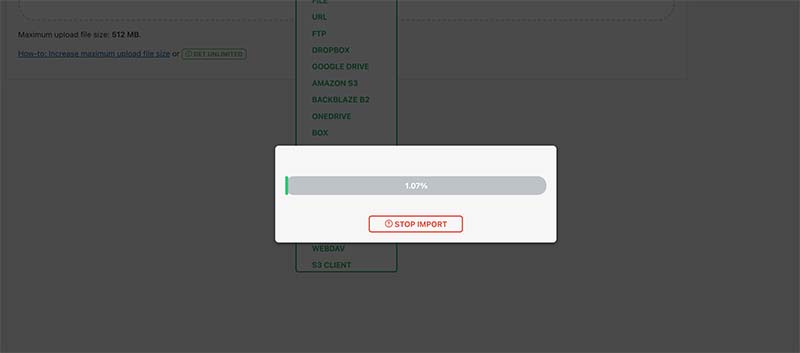
Password: 4W3s0m3c0lor1ngP4g3s
– After you log back into your WordPress site, the first action you should take is to navigate to ‘Settings’ and then select ‘Permalinks’. Once there, make sure to click on ‘Save Changes’ twice. This step is essential for ensuring that the permalink structure of your new website is properly set up and functioning correctly.
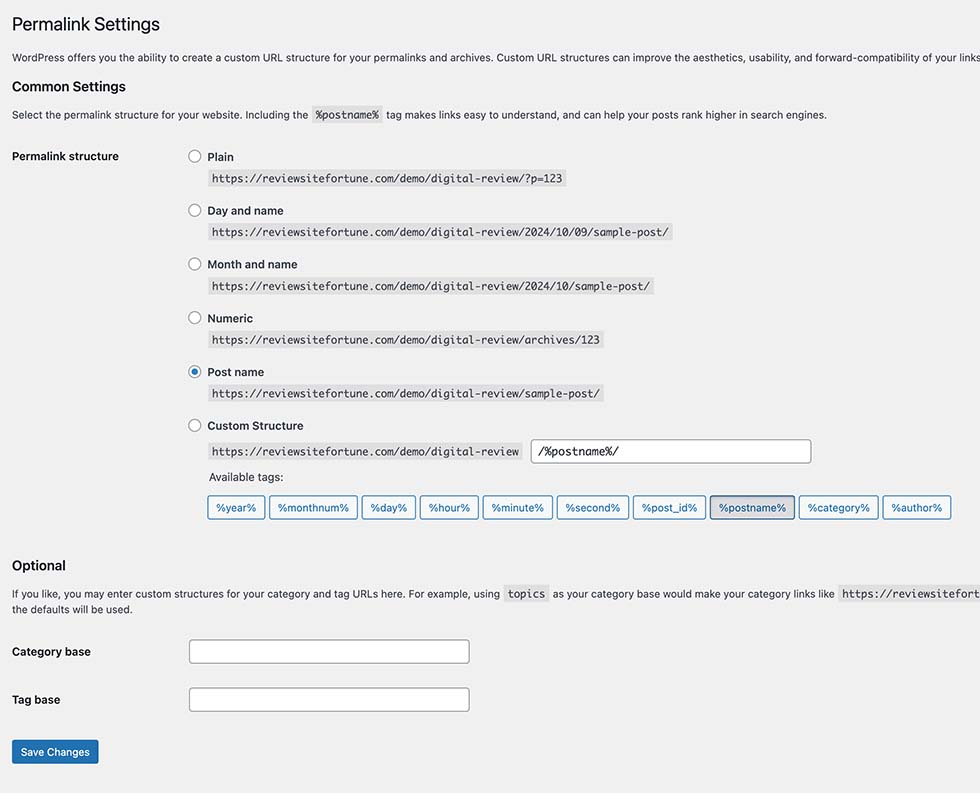
After completing the installation process, it’s important to revisit the backup plugin and delete the backup file. This step helps conserve disk space on your server, ensuring your site runs smoothly without unnecessary data clutter. Whether you used All-in-One WP Migrationor WPVivid, removing the backup after installation is an essential maintenance step.
Website Overview
Now that your site is set up, it mirrors the demo seen on the sales page. Here’s what you need to know:
Your site is powered by the Divi theme and comes equipped with a number of default plugins right out of the box. This setup is carefully crafted to offer you a solid, ready-to-use website with essential functionalities from the get-go. Each plugin serves a vital role in the functionality of your website and cannot be removed.

Below are the features of those plugins:
1- Advanced AJAX Product Filter: Create filter modules on Shop page.
2- Divi WooCommerce Extended: Enhances the function of Woocommerce and Divi theme, creates WooCommerce modules for Divi.
3- Divi Flash: Adds specialized custom modules to your website for enhanced functionality.
4- Username Changer:Lets you change the default username to your preferred one.
5- WooCommerce: The foundation of the ecommerce features of your store.
6- WP Armour: Offers protection against bot-driven spam on your contact forms, safeguarding your site’s from spamming bots.
7- WPC Fly Cart: Creates an interactive fly cart to optimize user’s shopping experience.
Changing Admin Emails
1- Change Admin User
– Go to ‘Users’ and click ‘Edit’ on the ‘directoryadmin’ username.

– Navigate to ‘Username’ and click the ‘Change Username’ button.
– Enter your preferred username.
– Login again to verify your username.
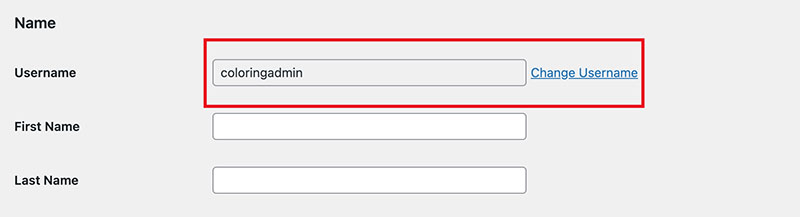
– Scroll down to update the password.
– Click ‘Update Profile’ to secure your new credentials.
– After changing your admin username, you can go to Plugins and delete the Username Changer plugin.
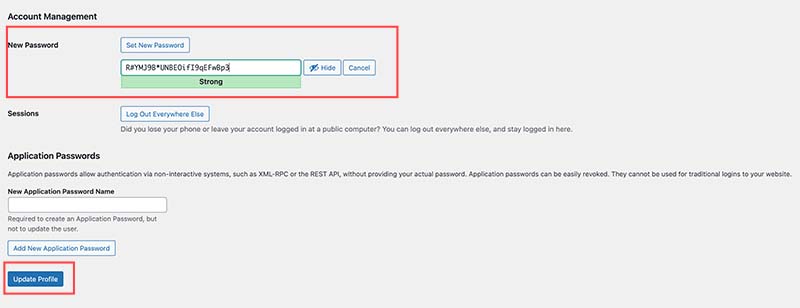
2- Change WordPress admin email
– From your WordPress Dashboard, navigate to Settings > General.
– Change the ‘Administration Email Address‘ to the email address you use to receive main contact form entries and operational emails.
– Check the inbox of the email you’ve entered for a confirmation email.
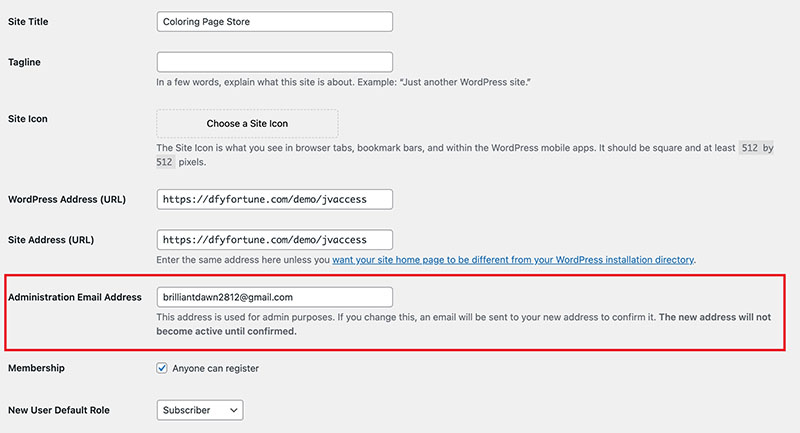
*IMPORTANT* To change your admin email address, your website should have SMTP enabled. SMTP, which stands for Simple Mail Transfer Protocol, is an essential feature that ensures your website can send all kinds of emails for operational purposes such as email changes, user registration, posts pending review, security issues, etc,.. If you change the admin email address but don’t receive the confirmation email, you’ll need to contact your hosting provider to ask for help with enabling SMTP.
3- Change Admin Email from the WooCommerce Email System.
– From your WordPress Dashboard, navigate to WooComerce > Setting > Email.
– Make sure the ‘Recipient‘ emails for New Order, Cancelled Order, Failed Order are set to your email.
– Go to Email sender options and change ‘From address’ to your email. Ideally, you’ll need to create a domain email for this purpose to ensure your store’s notifications are delivered properly. For example, you can have info@yourstore.com or no-reply@yourstore.com.

