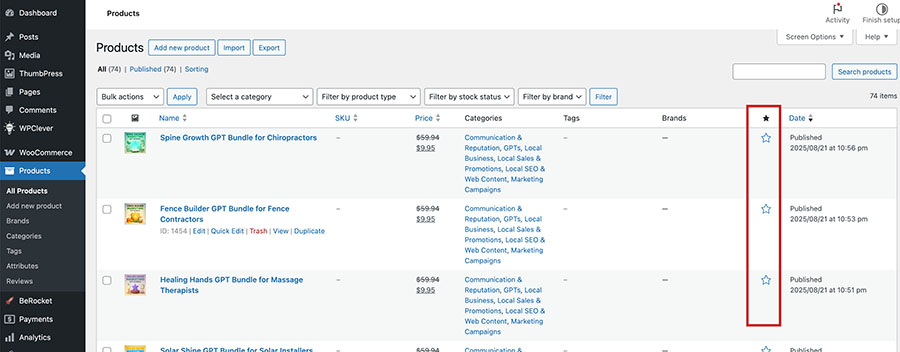Working with Products
AI Store Fortune is built on WooCommerce, one of the most widely used eCommerce platforms in the world. Combined with WordPress, it’s powerful and easy to use – even if you’re just getting started.
Your store comes fully loaded with 180 GPTs and 10,000 AI Prompts, neatly organized into over 70 products.
If you use the extended version (OTO1), there will be 300+ GPTs and 20,000+ Prompts, ready to sell in over 110 products.
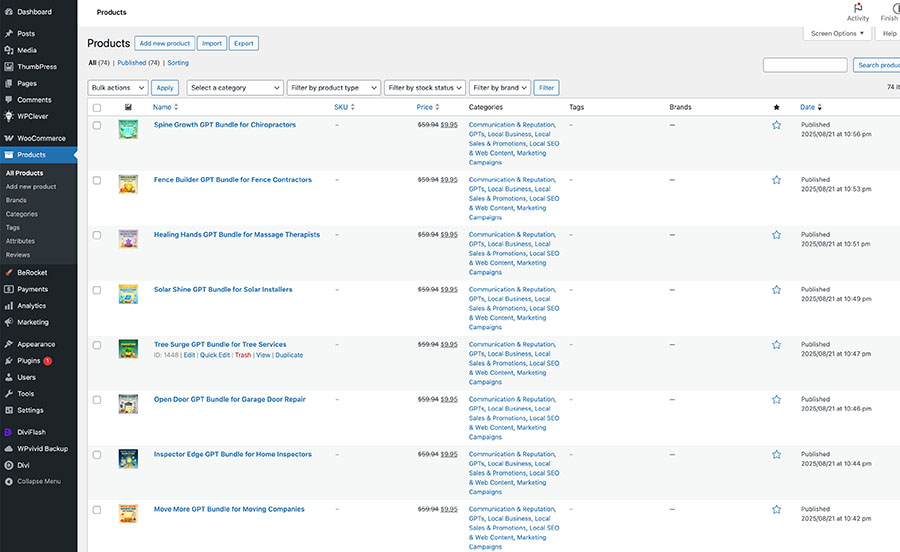
To see what’s already in your store:
Go to your WordPress Dashboard > Products.
You’ll see a full list of your products, including their Names, Prices, Categories and Tags.
Click on any product to open it in the editor.
✏️ Editing an Existing Product
On the product editor page, you’ll find:
– Product Title & Description – already written for you
– Featured Image – already set up
– Product Data Panel – configured for digital download
– Short Description, Category, and Tags – already filled in
Everything is already good to go out of the box, but if you want to add some more images, tweak the product descriptions or change the prices, it’s very easy to do.
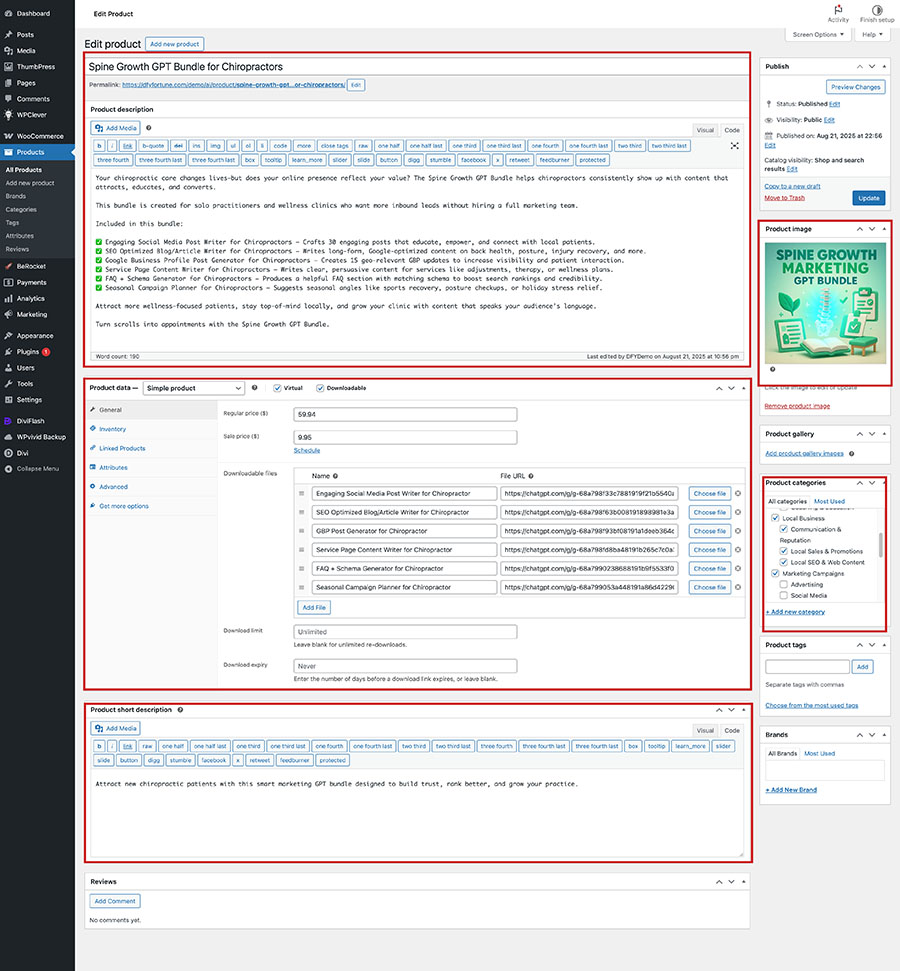
➕ Creating a New Product
Want to add your own? Follow these steps:
1- Go to Products > Add New
2- Fill out the details on the product editor screen:
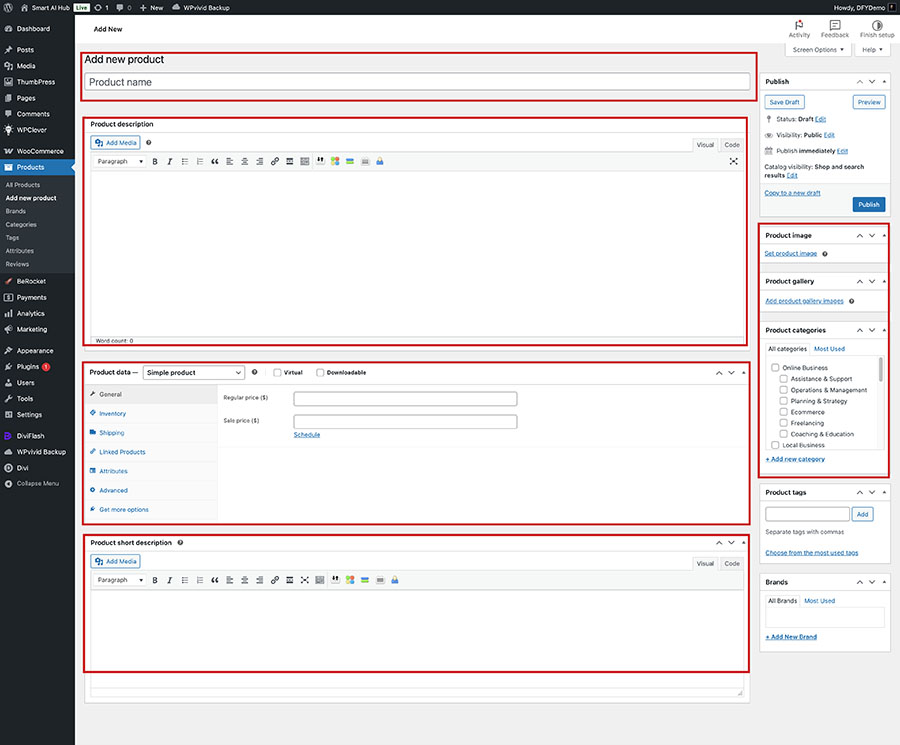
Product Setup Checklist:
– Product Title & Description:
Make it catchy and descriptive. Mention the number of pages and what users will love about the theme.
– Featured Image:
Use a square image that clearly shows the theme and style.
– Product Data Section:
Set as Simple product
Check Virtual and Downloadable
– Pricing:
Add a Regular Price and an optional Sale Price
– Download File:
Name your download or access link properly.
You can upload a PDF with download links, or paste a Google Drive or Dropbox direct link (Google Drive and Dropbox are recommended)
– Gallery Images:
Should be square images so layouts stay consistent.
– Category & Tags
Choose a relevant category and add a few keyword tags.
When everything looks good, click Publish.
Setting Up a Free Product
The setup is just like any other product. To make it free:
– Set the sale price to 0 (you can leave a regular price for reference)
– In addition to the main category, check the box for Free Coloring Page
That’s it – your free product is ready to go!
⭐ Featuring a Product
– On the All Products page in WP Admin, look for the star icon in the products table.
– Clicking the star will mark the product as featured, and it will show up in the Featured Products section on your store’s homepage.
– Clicking the colored star on an already featured product will un-feature it.